Loading...
Searching...
No Matches
Tekvel Magic
Table of Contents
User Manual
About
Tekvel Magic is a comprehensive solution tailored for the complex requirements of digital substation testing and maintenance. It simplifies the process of assessing and ensuring the integrity of the intricate communication networks essential for digital substations' operation. Specifically developed to thrive in the highly automated settings of modern substations, Tekvel Magic represents a significant advancement in the automation of testing procedures and the operation maintenance.
System Requirements
CPU & RAM:
- 64-bit operating system;
- 8 gigabytes of RAM;
- At least 4 processor cores;
- Processor frequency of 3000 MHz;
Storage:
- 2 gigabytes of free disk space;
Network Adapter:
- Presence of an Ethernet adapter;
- Network interface of at least 100 Mbps;
Operating System:
- Operating System Windows 7 or later/Linux*;
*Linux version is available upon special request.
Installation
Windows
- Confirm Installation:
- Run the MagicInstaller.exe installer file.
- Click Yes on the welcome screen to proceed with the installation.
- Choose Installer Language:
- Select your preferred language from the drop-down menu.
- Click Ok to continue.
- Select Destination Location:
- Choose the destination folder where Tekvel Magic will be installed.
- Click Next to proceed.
- Select Components:
- On this screen, select the components you wish to install:
- Tekvel Magic: The main program (Required).
- Download latest OUI-database: allows to download OUI database to be able to resolve network device manufacturer by its MAC addres (Optional).
- Gnuplot: Library used for plotting graphs (Required).
- Visual C++ Redistributable: Optional, install if not already installed.
- CodeMeter Runtime: Required for licensing.
- Activate Trial License: Automatically activates a trial license (can only be done once).
- Open Quick Start Guide: Opens the web page with the quick start guide.
- Click Next to proceed.
- On this screen, select the components you wish to install:
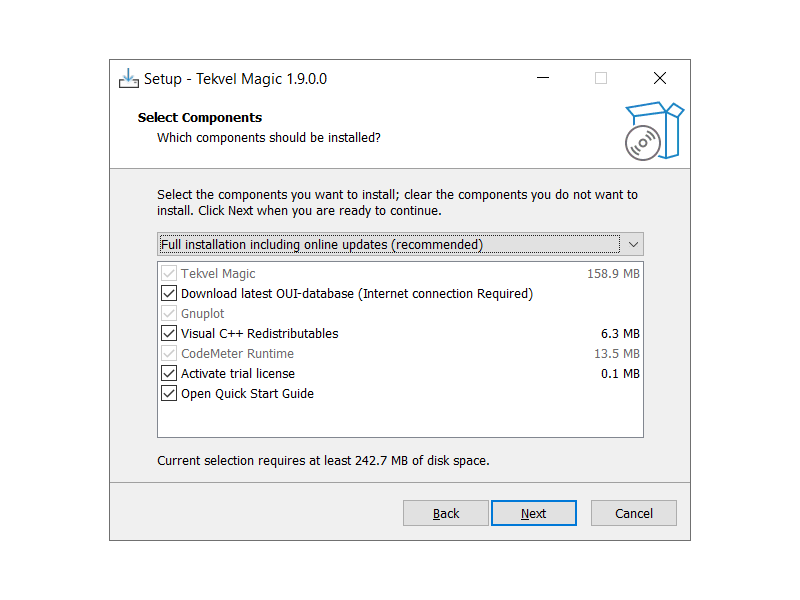
Select Components
- Select Start Menu Folder:
- Choose a folder where shortcuts for Tekvel Magic will be created in the Start menu or check "Don't create Startup Menu folder".
- Click Next to continue.
- Ready to Install:
- Review the installation settings.
- Click Install to begin the installation process.
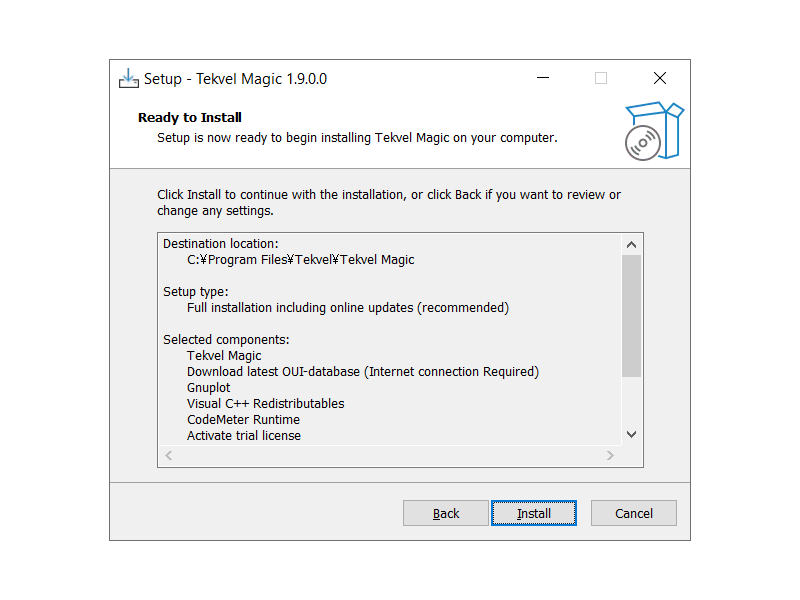
Ready to Install
- Installation Progress:
- The installer will now install Tekvel Magic and the selected components.
- A progress bar will indicate the installation status.
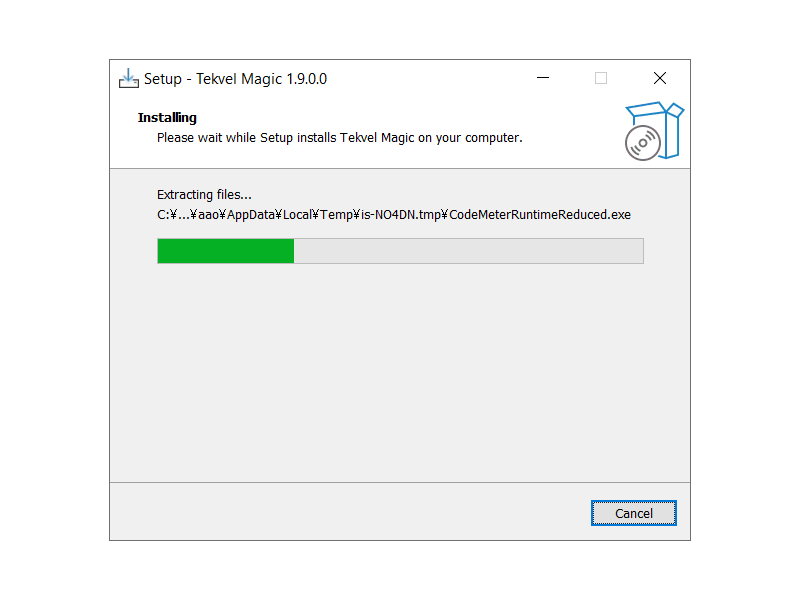
Installation Progress
- Completing Setup:
- Once the installation is complete, you may be prompted to restart your computer.
- Click Finish to complete the setup process.
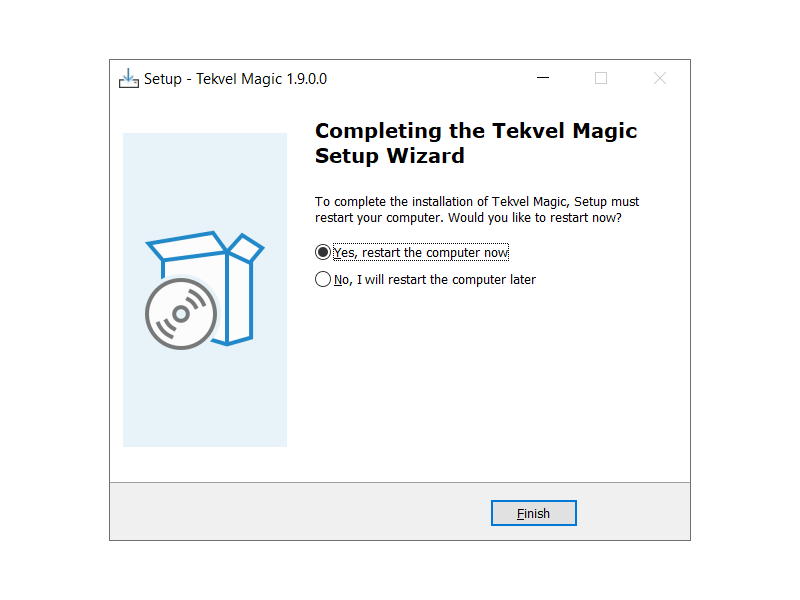
Completing Setup
- Verify Installation:
- After restarting (if required), verify that Tekvel Magic has been installed correctly by checking for its shortcuts and entry in the Start menu.
User Guide
Uninstallation
Windows
- Open Control Panel:
- Click on the Start menu located at the bottom left corner of your screen.
- Type "Control Panel" in the search bar and press Enter.
- Navigate to Programs:
- In the Control Panel window, under the "Programs" section, click on Uninstall a program.
- Find Tekvel Magic:
- You'll see a list of all installed programs on your computer. Scroll through the list or use the search box in the top-right corner to locate Tekvel Magic.
- Initiate Uninstallation:
- Once you've found Tekvel Magic, right-click on it and select Uninstall from the context menu that appears.
- Database Removal Prompt:
- After selecting Uninstall, a prompt will appear asking if you want to remove the database with test scripts as well, or keep it.
- Remove Database: Select this option if you want to completely remove the database. Note that this action is irreversible, and you won't be able to access created test sessions.
- Keep Database: Select this option if you want to retain the database. You'll be able to access it again if you reinstall the application in the future.
- After selecting Uninstall, a prompt will appear asking if you want to remove the database with test scripts as well, or keep it.
- Follow the Uninstallation Wizard:
- Proceed with the uninstallation process following any prompts or instructions provided by the uninstallation wizard.
- Restart Your Computer (if required):
- After the uninstallation process is complete, you may be prompted to restart your computer to finish removing Tekvel Magic and its associated files.
- Verify Uninstallation:
- Once your computer restarts (if necessary), ensure that Tekvel Magic no longer appears in the list of installed programs in Control Panel to confirm that it has been successfully uninstalled.
